Virtual Meetings
VIRTUAL MEETINGS
There are 4 ways to join a Zoom meeting:
1. Open the Zoom app on your desktop
2. Click on Join Meeting
3. Enter Meeting ID (this is displayed in the email confirmation) and Your Name
4. Check Remember my name for future meeting
5. Uncheck Don’t connect to audio
6. Check Turn off my video
7. Click Join
From The Zoom App
(if you don’t have computer speakers)
1. Log in to the Zoom meeting using one of the three ways above
2. Dial in using one of the telephone numbers provided in your email confirmation from the meeting host
3. Enter your Meeting ID (this is displayed in the email confirmation)
4. Mute your phone
Telephone Dial-In
1. Go to the zoom website (zoom.us)
2. Click on Join a Meeting (top of your screen)
3. Enter Meeting ID (this is displayed in the email confirmation)
4. Click Join
From The Zoom Website
<div id="zoom-web"></div>
1. You will receive an email confirmation from the meeting host
2. Click on the link in the email (join via PC, Mac, iOS or Android)
3. You will be prompted to download Zoom (if this is your first time using Zoom) or you will be taken to the meeting
From The Email Link
There are 4 ways to join a Zoom meeting:
VIRTUAL MEETINGS
From The Email Link
1. You will receive an email confirmation from the meeting host
2. Click on the link in the email (join via PC, Mac, iOS or Android)
3. You will be prompted to download Zoom (if this is your first time using Zoom) or you will be taken to the meeting
From The Zoom Website
1. Go to the zoom website (zoom.us)
2. Click on Join a Meeting (top of your screen)
3. Enter Meeting ID (this is displayed in the email confirmation)
4. Click Join
From The Zoom App
1. Open the Zoom app on your desktop
2. Click on Join Meeting
3. Enter Meeting ID (this is displayed in the email confirmation) and Your Name
4. Check Remember my name for future meeting
5. Uncheck Don’t connect to audio
6. Check Turn off my video
7. Click Join
Telephone Dial-In
(if you don’t have computer speakers)
1. Log in to the Zoom meeting using one of the three ways above
2. Dial in using one of the telephone numbers provided in your email confirmation from the meeting host
3. Enter your Meeting ID (this is displayed in the email confirmation)
4. Mute your phone
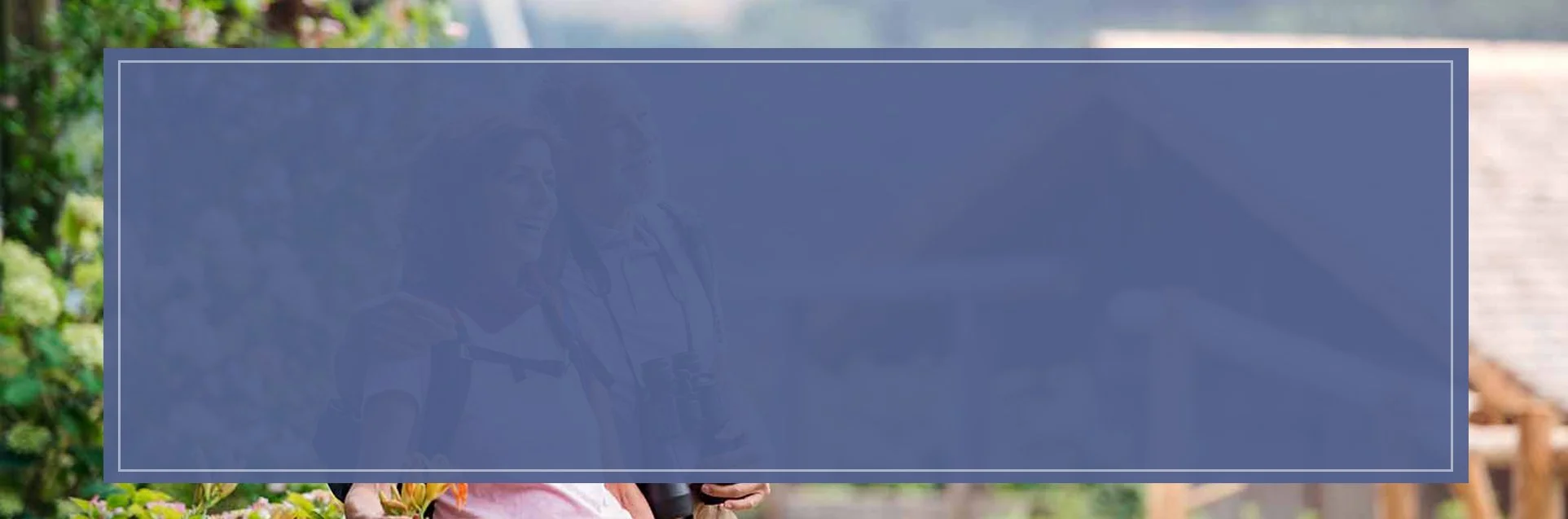
Your Road Map In Working Towards Success
We Strive To Map Out A Better Path For Each Of Our Clients Specific Needs.

We Strive To Map Out A Better Path For Each Of Our Clients Specific Needs.








